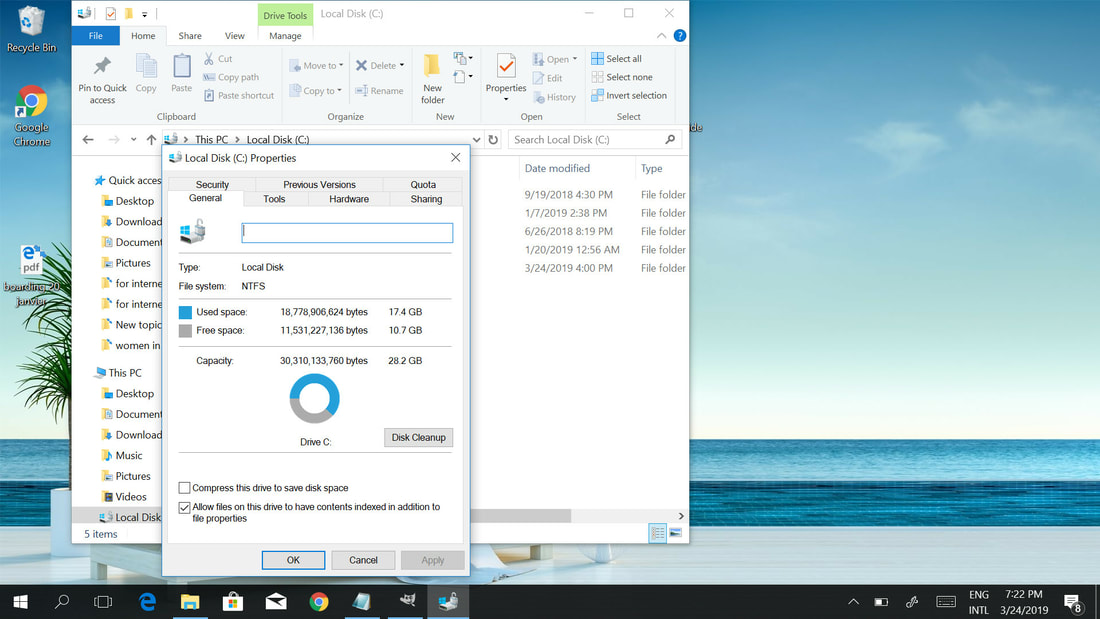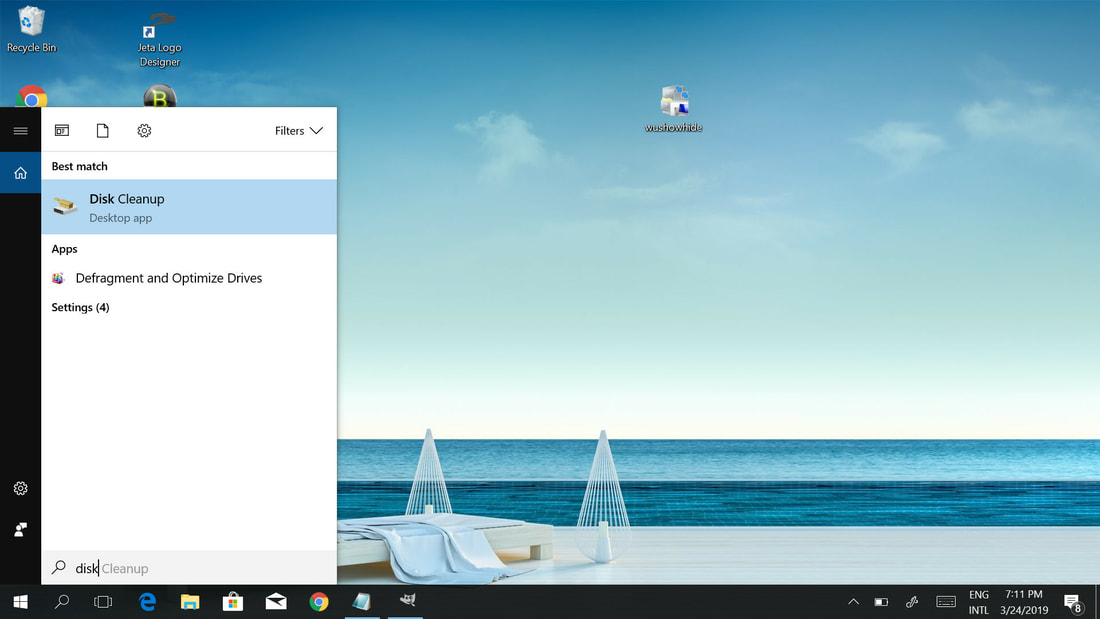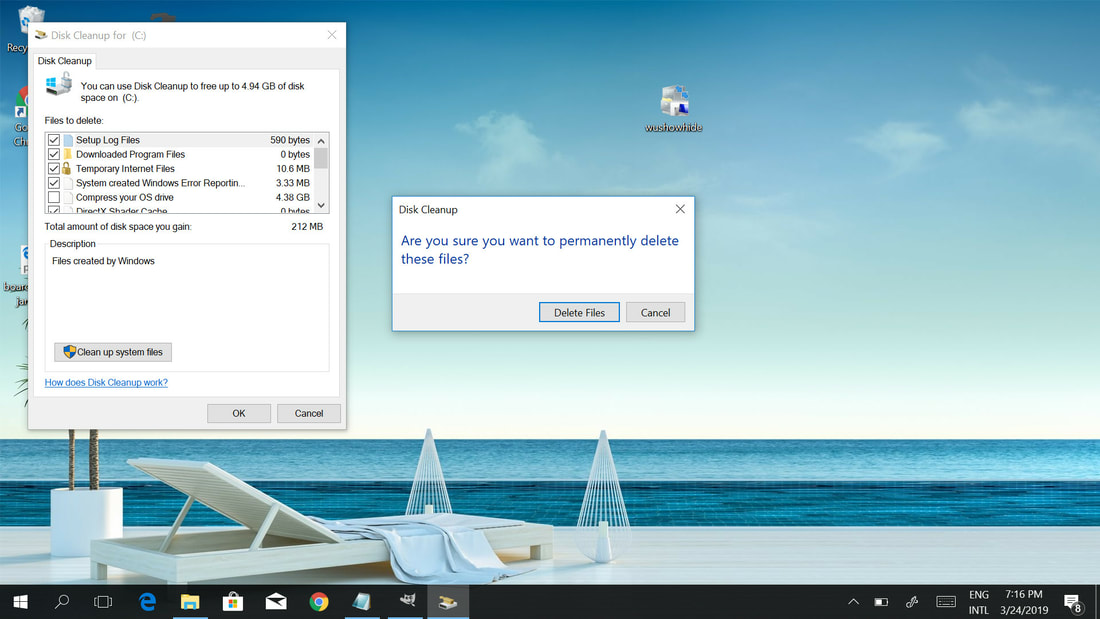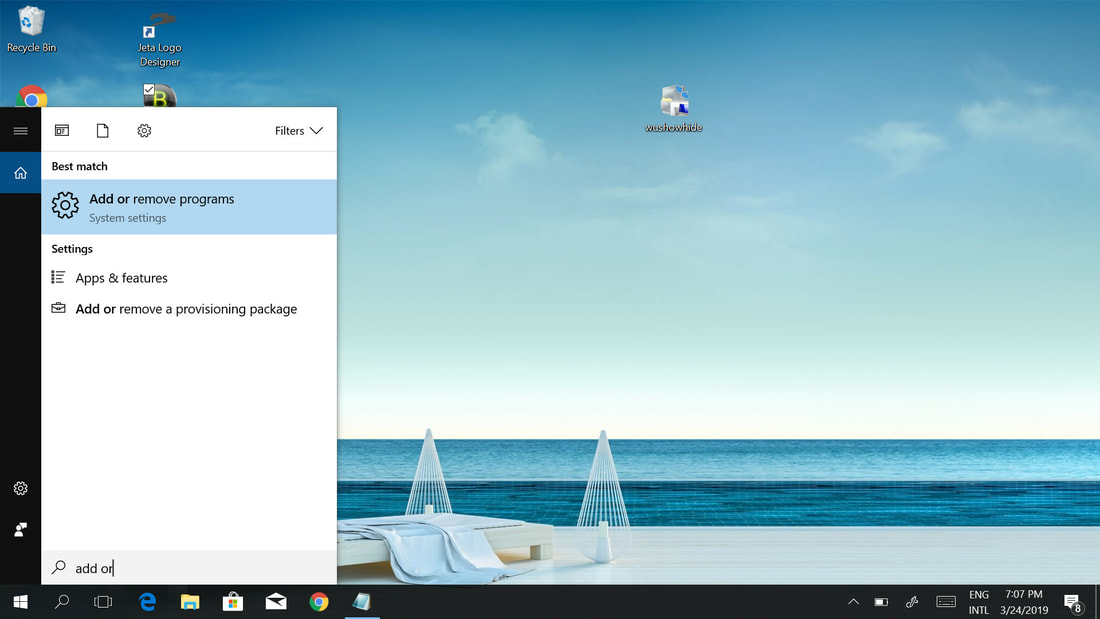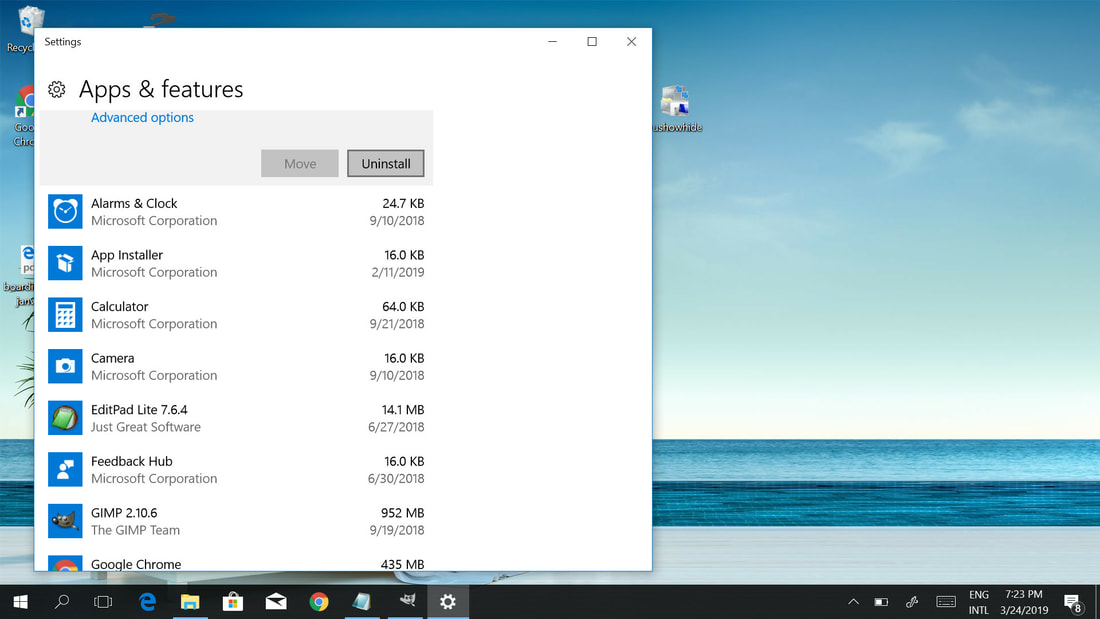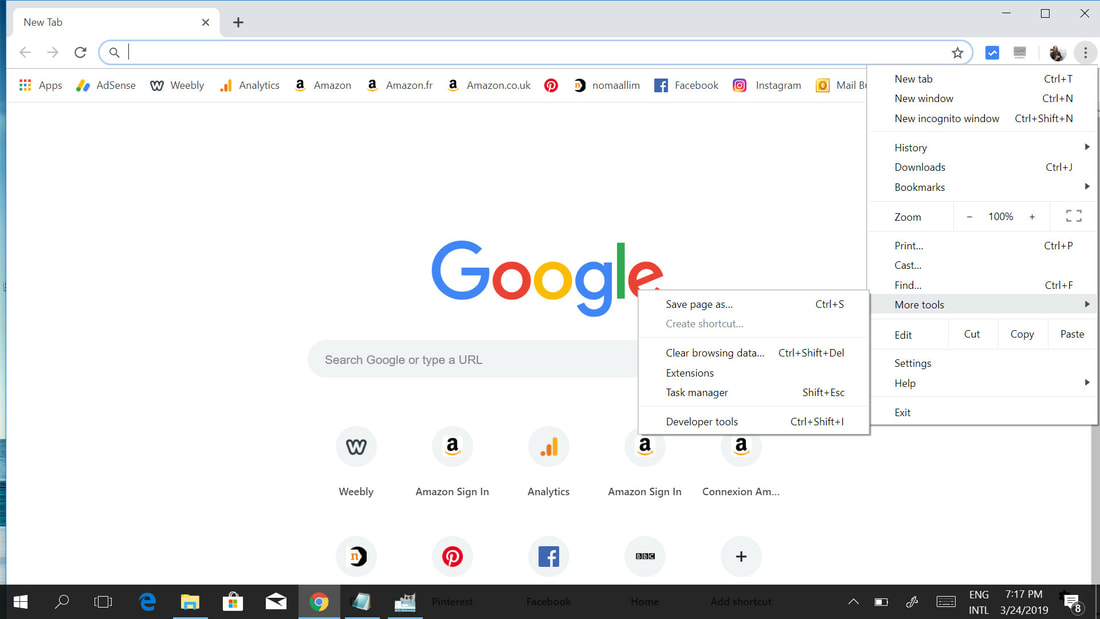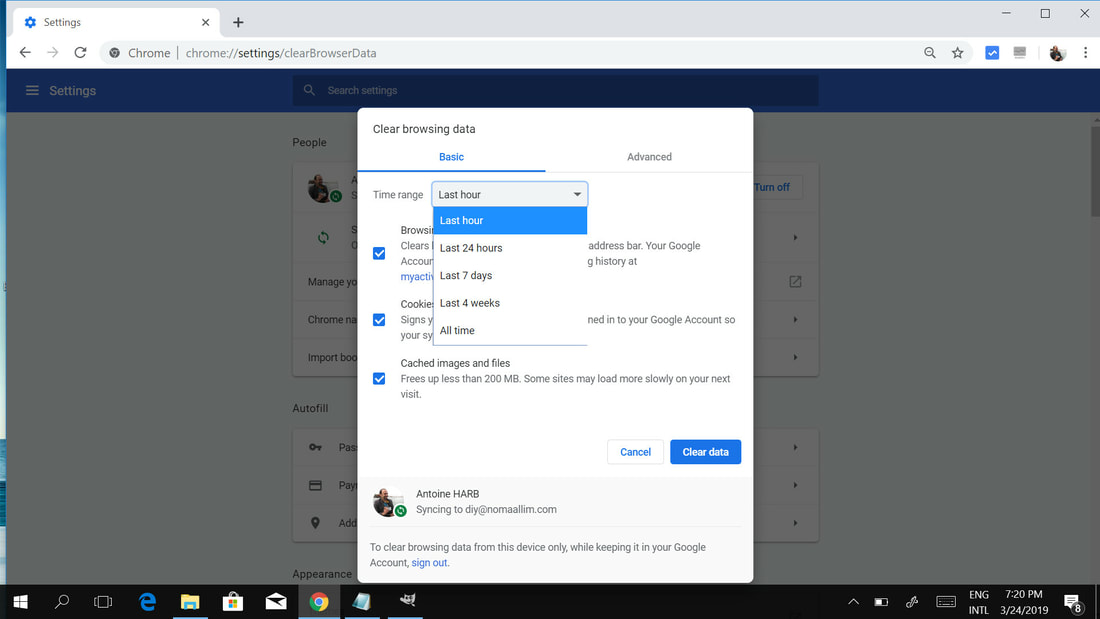COPYRIGHT WARNING:
All pictures and texts in this web page are the property of nomaallim.com. Any use of any part of those contents without the written consent of nomaallim.com shall be subject to legal procedures as per international and local laws in the concerned country. Using the name "nomaallim" or "nomaallim com" or "nomaallim.com" in the text describing the unauthorized copied content shall not constitute an exception and shall be sanctioned in accordance to the effective laws and proceedings.
All pictures and texts in this web page are the property of nomaallim.com. Any use of any part of those contents without the written consent of nomaallim.com shall be subject to legal procedures as per international and local laws in the concerned country. Using the name "nomaallim" or "nomaallim com" or "nomaallim.com" in the text describing the unauthorized copied content shall not constitute an exception and shall be sanctioned in accordance to the effective laws and proceedings.
- OVERALL DIFFICULTY INDEX: 1/10
- NO TOOLS REQUIRED FOR THIS JOB
- IF YOU HAVE NO EXPERIENCE YOU SPEND 30 MINUTES TO CARRY OUT THIS JOB.
- NO SAFETY RULES TO OBSERVE
|
BEFORE YOU START
|
DISCLAIMER:
Our pictorials are of informative nature and do illustrate works carried out by ourselves at our own premises for our own use and satisfaction. Readers who envisage to carry out similar works inspired by the below method shall do this at their own risks and liability. |
1- Start by checking how much space is left on your hard disk
Open file explorer and right click on (C:) then select Properties.
You will be able to see the free space which should not be less than 10% of the (C:) partition capacity as an absolute maximum.
You should ideally always have 1/3 of your hard disk capacity as free space.
You will be able to see the free space which should not be less than 10% of the (C:) partition capacity as an absolute maximum.
You should ideally always have 1/3 of your hard disk capacity as free space.
2- Perform a disk cleanup monthly or more often
Open the search tab at the bottom of your screen and start by typing "disk ...." and the "Disk Cleanup" app will show.
Click on it and let it search for the files on drive (C:) that can be cleaned.
Select them all then click "OK" and "Delete Files" once the pop-up screen appears.
Restart your PC and check how much space you were able to free as explained above.
Select them all then click "OK" and "Delete Files" once the pop-up screen appears.
Restart your PC and check how much space you were able to free as explained above.
|
|
|
3- Uninstall all unnecessary programs (apps)
Open the Search tab at the bottom of your screen and start typing "add or remove" and the "Add or remove programs" system settings will show.
Click on it and wait until you see the list of installed programs on your PC.
Click on the program that you're not using then click "Uninstall".
Some system built apps like "Calculator" cannot be uninstalled.
Check the apps that are occupying a large space on your hard disk and that you never use like for example games.
Click on the program that you're not using then click "Uninstall".
Some system built apps like "Calculator" cannot be uninstalled.
Check the apps that are occupying a large space on your hard disk and that you never use like for example games.
4- Clear the cache especially if you're experiencing a login problem
You can do so without deleting your browsing history.
Go to Chrome or Internet explorer and from the 3 dots to the right, select "More tools" then "Clear browsing data"
Go to Chrome or Internet explorer and from the 3 dots to the right, select "More tools" then "Clear browsing data"
Make sure "Cookies" and "Cached images and files" are both selected, then select "All time" and click "Clear data". Restart your PC.
|
|
|